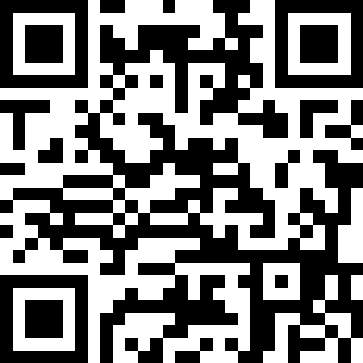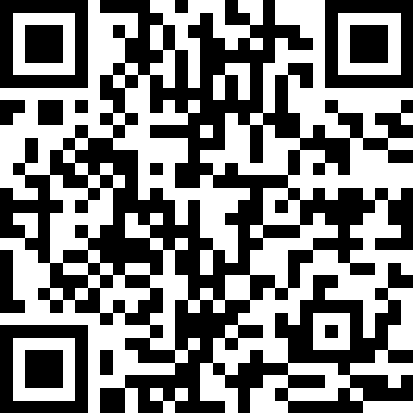NFC APP: LEARN HOW TO READ & WRITE DMX ADDRESSES & ADJUST VOLTAGE
The QTL NFC App enables quick and easy configuration of QTL LED drivers with NFC functions. Here's an easy step-by-step guide for learning how to perform the various DMX functions on a mobile device.
GETTING STARTED
The app’s read function can be used to read the UID, address and output voltage level of the driver. The write function of the app can be used to set the output voltage level and the address for the driver. Reading and writing can be performed with driver powered on or not powered.
STEP 1
Download the NFC app from the Apple App store or Google Play Store and be sure that the NFC function on your mobile device is enabled* before proceeding.
*NOTE: NFC functions on mobile devices vary by manufacturer. IOS devices equipped with this capability typically require users to manually turn on the NFC feature in systems settings; whereas Android devices typically have the NFC feature auto-enabled. Refer to the device manufacturers make and model manual for more details.
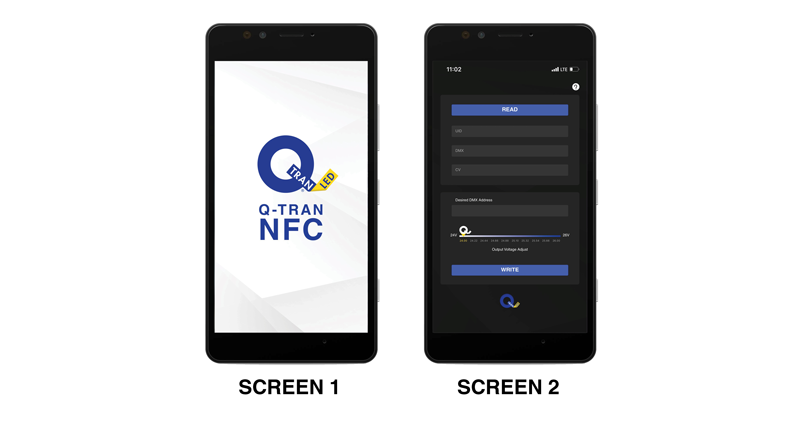
STEP 2
Open the QTL NFC app on your phone. Screen 1 will pop-up followed by Screen 2.
PERFORMING THE READ FUNCTION
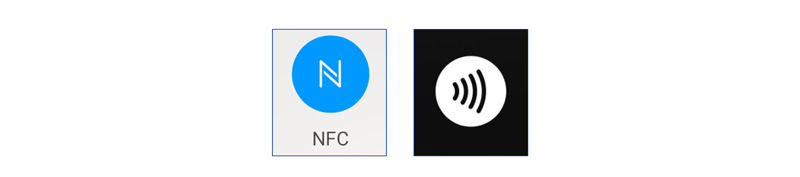
STEP 1
Verify the NFC function on your device is turned on.
STEP 2
Click the "READ" button on Screen 2.
STEP 3
A pop-up window as shown on the left will appear as seen below.
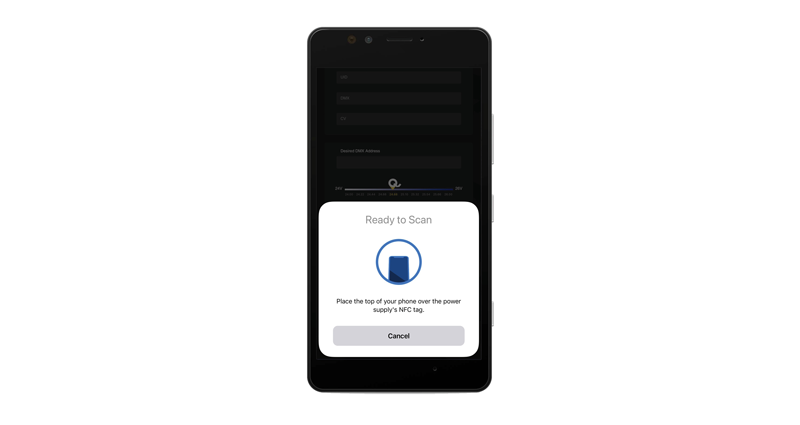
STEP 4
Follow the instructions on the screen. Hold your phone over the marked area on the side of the driver. The phone will vibrate when the connection is established and if reading was successful, the app will show a "reading success" pop-up screen as shown below.
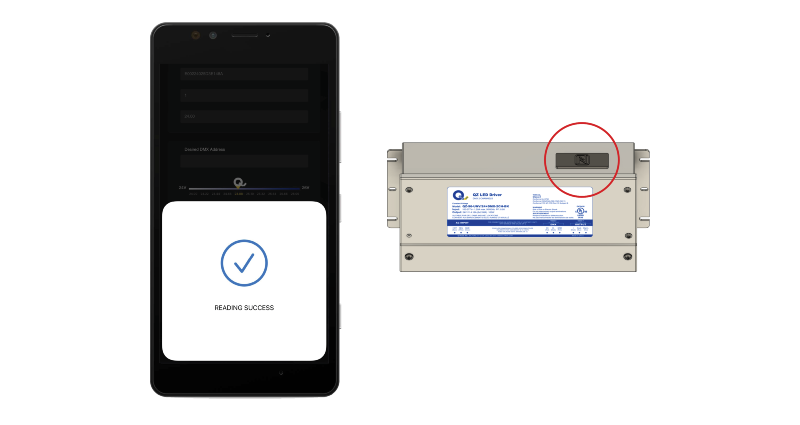
After the reading is completed Screen 2 will be populated with UID, DMX with current DMX address and CV with current output voltage level of the driver. The default DMX address for each power supply is 1 and the default output voltage is 24VDC.
PERFORMING THE WRITE FUNCTION
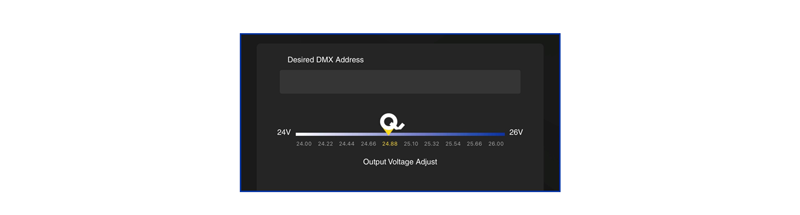
STEP 1
Verify the NFC function on your device is turned on.
STEP 2
Populate the desired DMX address (between 1-512). Then, adjust the desired output voltage on the Output voltage adjust scroll bar. This is to compensate for voltage drop associated with large loads or longer wire lengths. Voltage at the strip should measure 24VDC.
STEP 3
Hold your phone over the NFC reader next to the marked area on the side of the driver and click on the "WRITE" button. The following pop-up screen will appear on the app:
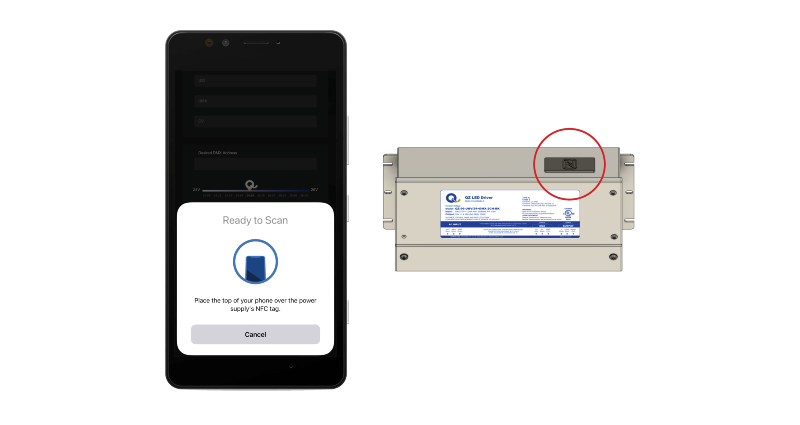
STEP 4
The phone will vibrate to indicate write function was complete with a pop-up window saying the same.
NOTE: If the LED driver is turned on while performing the write function, the drive power needs to be turned off and then back on for the changes to apply.
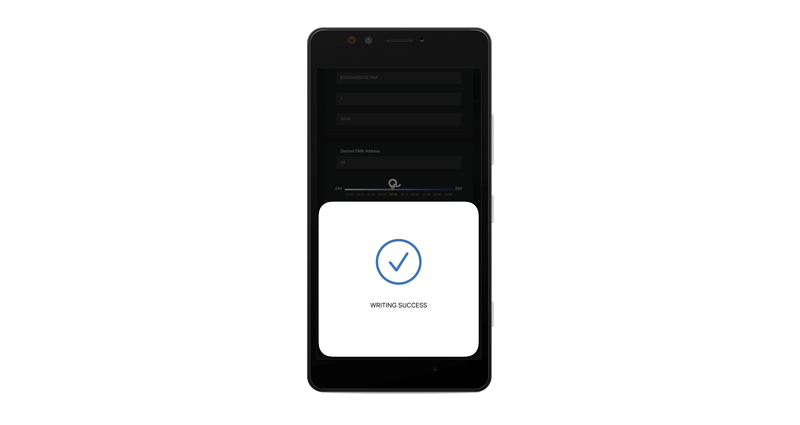
HELP
Click on the question mark at the top right corner of the app screen to access "how-to" instructions for the NFC app.
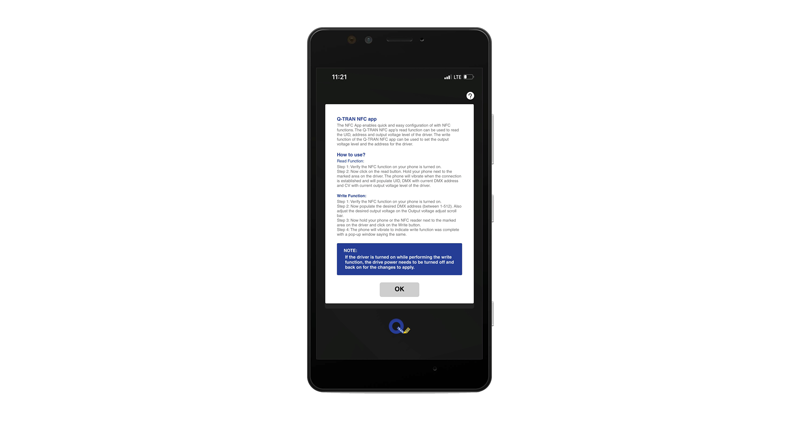
For technical support, call (203) 367-8777 and select option #4 or email sales@q-tran.com.